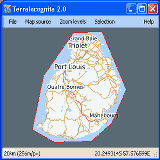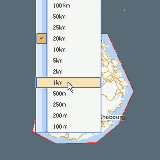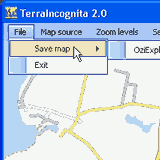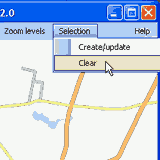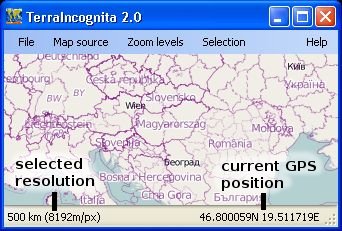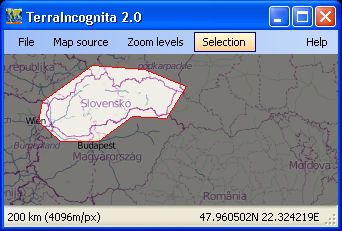- you can use menu 'selection' to switch to selection mode
- or you can hold Ctrl key to create selection
various ways how to create selection is described later
2. Select map source from menu
- this can be done also before selecting area
3. Zoom up to resolution which you want to have used in saved map
- you can select resolution in menu 'zoom levels' list
- or you can click to map to zoom up until your detail level is reached
4. Go to menu 'file' and select 'save map'
- you don't need to wait until map is saved, save operation will continue on background
- if you want to save various maps for the same area you must continue on step 2.
5. Go to menu 'selection' and select 'clear selection'
- this will remove selection and remove dimmed layer